In Deadlock, maximizing efficiency can be the difference between victory and defeat, especially when you’re in the heat of battle. This guide will show you how to cast, quick cast, and bind buttons in Deadlock to unleash your abilities with a single button press. By mastering this technique, you’ll enhance your gameplay, outperform others, and make your in-game actions seamless. It’s not cheating; it’s about optimizing your performance within the game’s mechanics. Whether you’re trying to combine all your active abilities or simplify casting, this guide is designed to help you get there.
Why This Guide Matters
In Deadlock, managing multiple abilities and items simultaneously can be overwhelming. By setting up quick cast and binding buttons, you can reduce complexity, casting all your critical actions with just one key.
This not only speeds up your gameplay but also gives you an edge in intense combat scenarios. Ready to dominate? Let’s dive in!
How to Set Up Quick Abilities Cast and Quick Item Use in Deadlock

If you want to streamline your combat abilities, quick casting is essential.
Instead of pressing multiple buttons for each action, you can bind everything to one button.
- Open the Console:
- To start, press F7 to bring up the game’s console.
- Copy and Paste the Command:
- Enter the command provided below. This allows the binding of multiple actions to a single button.
bind e “+in_item1;+attack;-in_item1;-attack;+in_item2;+attack;-in_item2;-attack;+in_item3;+attack;-in_item3;-attack;+in_item4;+attack;-in_item4;-attack”
This command will bind one to the fourth item to the E key. Whenever you press E, all these actions will happen instantly.
Keep in mind that the button “E”, here is actually the one that you are using in code: like “bind e”, which you can change to any other key on your keyboard for quick cast or item use.
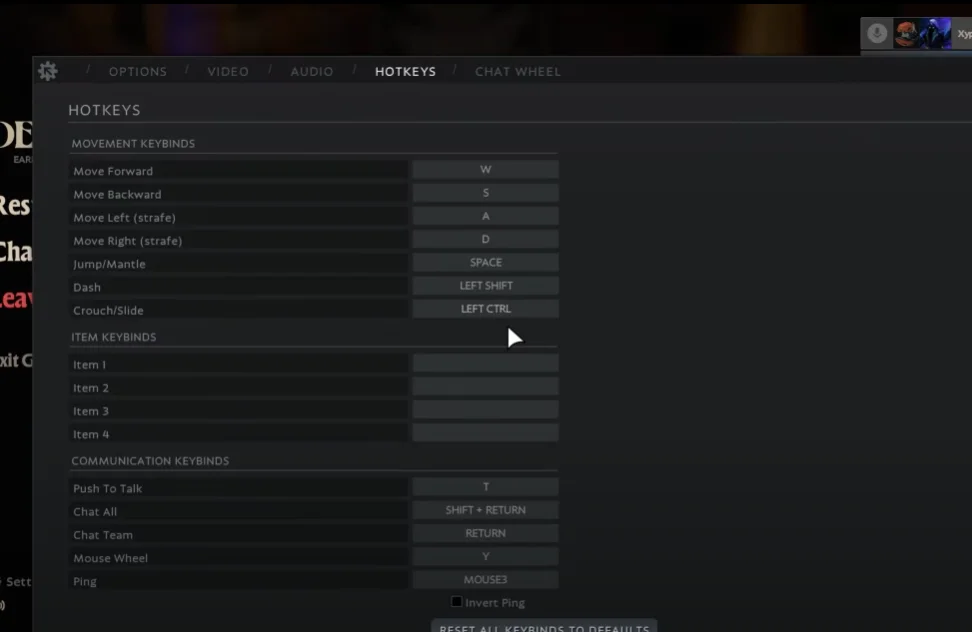
- Go to your in-game binding settings, and unbind the items and active abilities that are mentioned in the code, like item 1 or ability 1.
“Keep in mind that you have to unbind the keys after you have put in the code”
Binding Multiple Abilities and Items to One Button in Deadlock
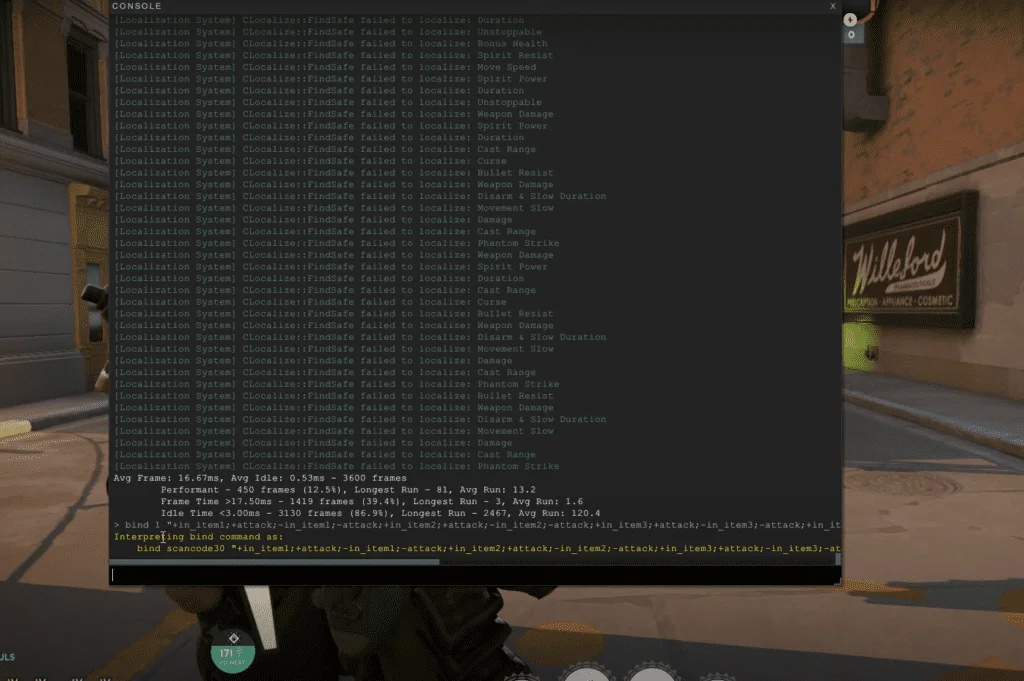
To truly maximize your efficiency in Deadlock, binding multiple abilities to a single button is game-changing. Here’s how it works:
- Choose Your Button: You can choose any key, but let’s say you want to bind everything to 1. You’ll adjust the command to:
bind 1 “+in_ability1;+attack;-in_ability1;-attack;-+in_ability2;+attack;-in_ability2;-attack;+in_ability3;+attack;-in_ability3;-attack;+in_ability4;+attack;-in_ability4;-attack;+in_item1;+attack;-in_item1;-attack;+in_item2;+attack;-in_item2;-attack;+in_item3;+attack;-in_item3;-attack;+in_item4;+attack;-in_item4;-attack”
This will allow you to activate all your abilities and items with a single key. - You can just write the following, and it will bind all your abilities to a single button in Deadlock:
bind 1 “+in_ability1;+attack;-in_ability2;-attack;+in_ability3;+attack;-in_ability3;-attack;+in_ability4;+attack;-in_ability4;-attack” - Or, you can also, do the following, and it will bind all your items to a single button in Deadlock:
bind 1 “+in_item1;+attack;-in_item1;-attack;+in_item2;+attack;-in_item2;-attack;+in_item3;+attack;-in_item3;-attack;+in_item4;+attack;-in_item4;-attack” - Customize Your Command: If you prefer to activate fewer items or abilities, simply remove unnecessary parts of the code. For instance, if you only want to bind two items:
bind 1 “+in_item1;+attack;-in_item1;-attack;+in_item2;+attack;-in_item2;-attack”
Pro Tip: Use a notepad to practice creating different commands for each character, adjusting as necessary to suit your playstyle.
Also check out: Deadlock: Best Solo Carries Ranked Tier List – Worst to Best
Understanding Deadlock Quick Cast Command Codes
Knowing how to read and modify commands is key to creating custom bindings for each character or playstyle.
- +in_item3: Activates your third item slot.
- +in_ability2: Activates your second ability.
- +in_item4: Activates your fourth item slot.
By combining these commands, you can perform multiple actions with a single keypress. Here’s a breakdown of how this works:
| Command | Action |
|---|---|
| +in_item3 | Uses the first item |
| +in_item1 | Uses fourth item |
| +in_ability2 | Uses second ability |
| +in_item4 | Uses the fourth item |
This sequence will allow you to double cast abilities for some heroes.
Unbinding Commands and Returning to Default Settings
If you ever feel the need to go back to your original settings, unbinding a command is simple.
- Unbind the Key: Type the following command into the console to remove the bind:
unbind e
This removes the actions bound to the E key. You can now press E without triggering the commands. - Rebind if Necessary: If you want to return to default, just rebind the key to its original function. For example:
bind e "+in_ability1"
This method helps you reset if you make a mistake or want to try different combinations.
Once Shot Quick Cast All Abilities and Items for Beebop
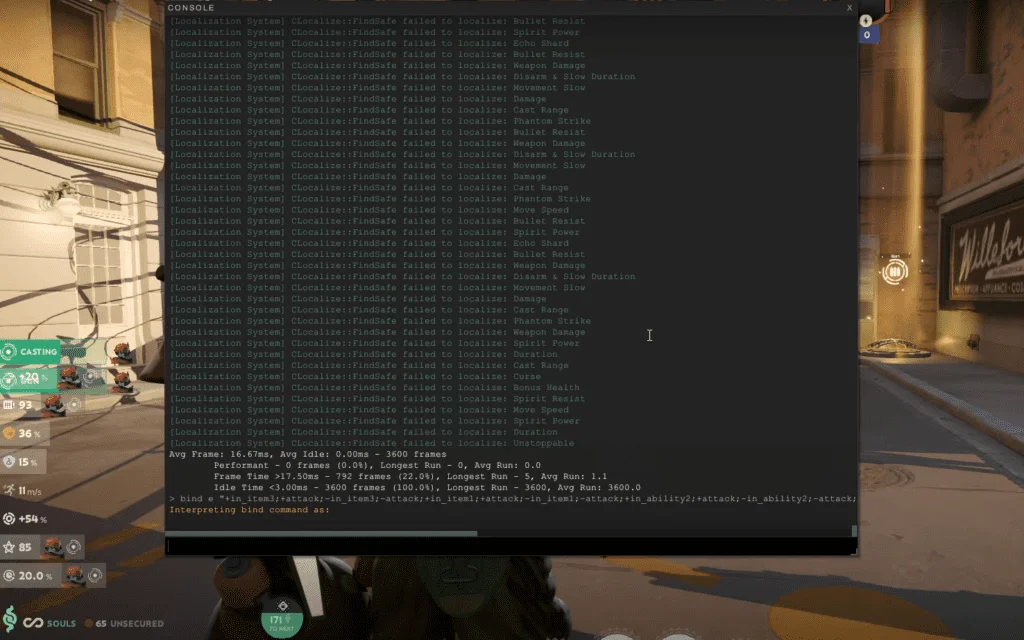
bind e “+in_item3;+attack;-in_item3;-attack;+in_item1;+attack;-in_item1;-attack;+in_ability2;+attack;-in_ability2;-attack;+in_item4;+attack;-in_item4;-attack;+in_ability2;+attack;-in_ability2;-attack;+in_item2;+attack;-in_item2;-attack;”
It will bind your 3rd item, 1st item, 2nd ability, 4th item, and 2nd item to quick cast by press of e, using all of these in order at once.
Basically, this will one-shot enemies because of how the beebop abilities work in Deadlock.
Quick Cast for Kelvin in Deadlock
bind q “+in_item1;+attack;-in_item1;-attack;+in_ability1;+attack;-in_ability1;-attack;+in_item3;+attack;-in_item3;-attack;+in_ability1;+attack;-in_ability1;-attack”
Using this will bind item 1, ability 1, item 3, and ability 1 again to your “q” key on the keyboard. By the press of q, you will immediately use all the mentioned items and abilities, which is basically a quick cast.
The code isn’t specific to any single hero in Deadlock, rather you can use Quick Cast – using abilities or items by pressing a button immediately, on every hero.
The concept of the code is that: “take the example of item 1, and ability 1”
First, bind the key like “bind q”, then the code starts with “
Second, put in the item or the ability, like for item 1, it will be [bind q “+in_item1;+attack;-in_item1;-attack”].
Also, check out the Video Guide from Xyplo:
Also check out: How to Improve Your Aim in Deadlock – Bullet Mechanics, Frame Rates, Tracking, Best Aim Training and Exercise for Warmup
Final Thoughts: Why Quick Casting is a Game Changer
By mastering quick cast and button binding in Deadlock, you’ll not only save time but also enhance your performance in critical situations. Whether you’re using a beat-bop build or simply looking to optimize your casting, this technique will place you ahead of the competition. With the ability to activate multiple items and abilities with just one button, your gameplay will be smoother, faster, and more efficient.
So go ahead—customize your key bindings, experiment with different setups, and watch as your skills rise to new heights in Deadlock. Ready to dominate?