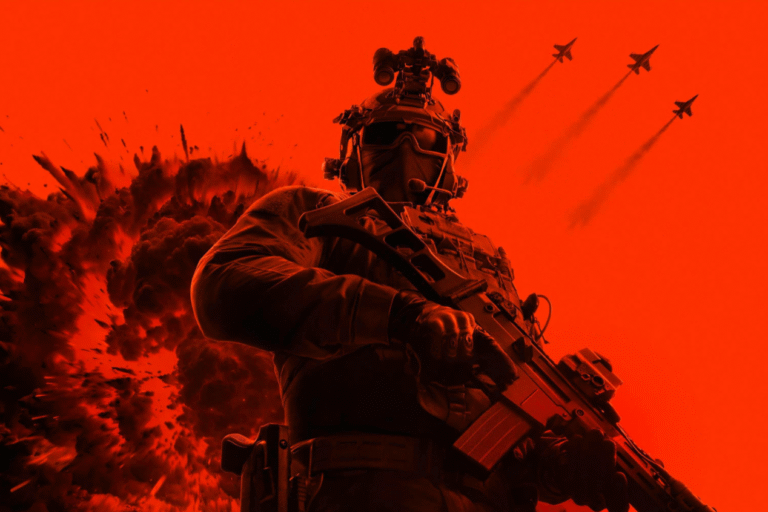You’re diving into Battlefield 6, ready to storm the battlefield, but your aim feels like it’s stuck in mud, and the screen’s shaking like a warzone earthquake. Frustrating, right? I’ve been there, tweaking settings until my controller felt like an extension of my hands. Let’s cut through the chaos of BF 6’s menus and set you up with the BF 6 best console and controller settings for Xbox and PS5. Whether you’re a rookie or a seasoned soldier, these tweaks will help you lock onto targets, slide like a pro, and keep your game running smoother than a freshly printed 3D-printed tank.
Follow along, and let’s make your Battlefield 6 experience feel crisp and responsive!
BF 6 Best Accessibility Settings
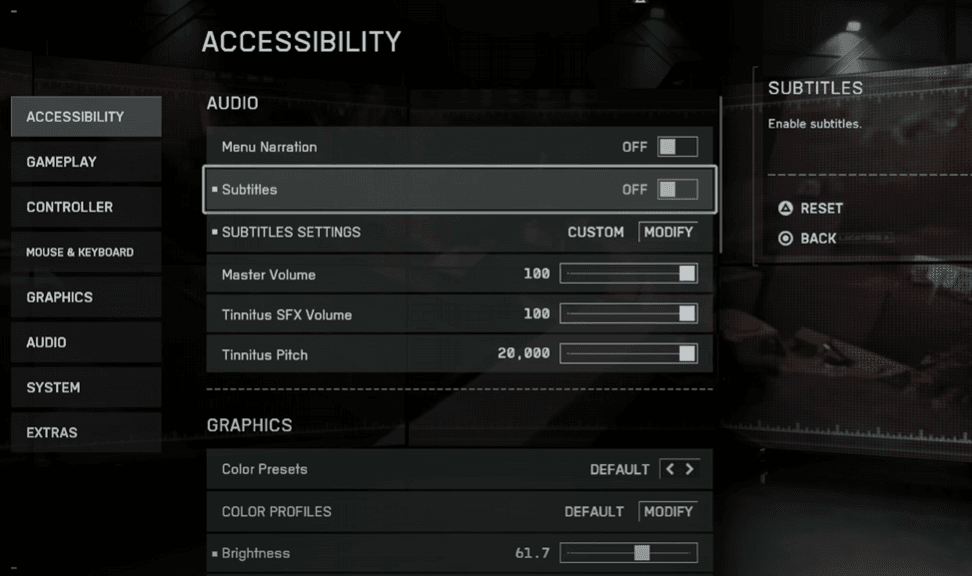
First stop, the Accessibility menu. These settings tweak how you see the game, and getting them right can make spotting enemies easier than spotting a camper in a bush.
- Subtitles: Turn these off unless you need them. They’re not game-changers, and a clean screen keeps you focused.
- Brightness: Set this to 60%. It’s a solid starting point to make dark corners less deadly, but tweak it slightly based on your TV or monitor. Your display’s quirks matter more than copying mine exactly.
- Color Presets: Go Custom. Set Enemy Color to a darker red for quick target ID, Friendly Color to a darker blue, and Squad Color to a darker green. These stand out against BF 6’s chaotic maps, helping you avoid friendly fire fiascos.
BF 6 Best Camera Settings
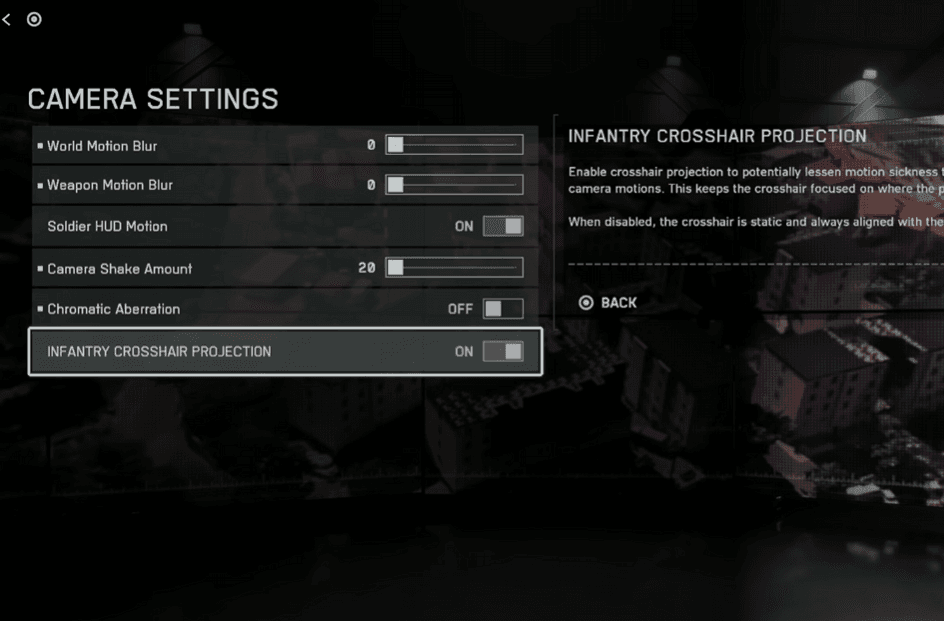
Next, let’s tame those Camera Effects to avoid feeling like you’re in a shaky war documentary.
These settings are crucial for a smooth experience, especially if you’re prone to motion sickness.
- World Motion Blur and Weapon Motion Blur: Set both to 0. Blur looks cinematic, but it muddies your aim in firefights. Turn it off for clarity.
- Camera Shake Amount: Drop this to 0 or 10-20 if you want a touch of immersion without your screen wobbling like a tank on a bumpy road.
- Infantry Crosshair Projection: Turn this Off. It keeps your crosshair centered, making it easier to track where you’re aiming, especially in hectic moments.
Give a read to BF 6 Beta Tips – Best Classes, Weapons, and Features.
BF 6 Best Controller Settings: Make Your Aim Pop
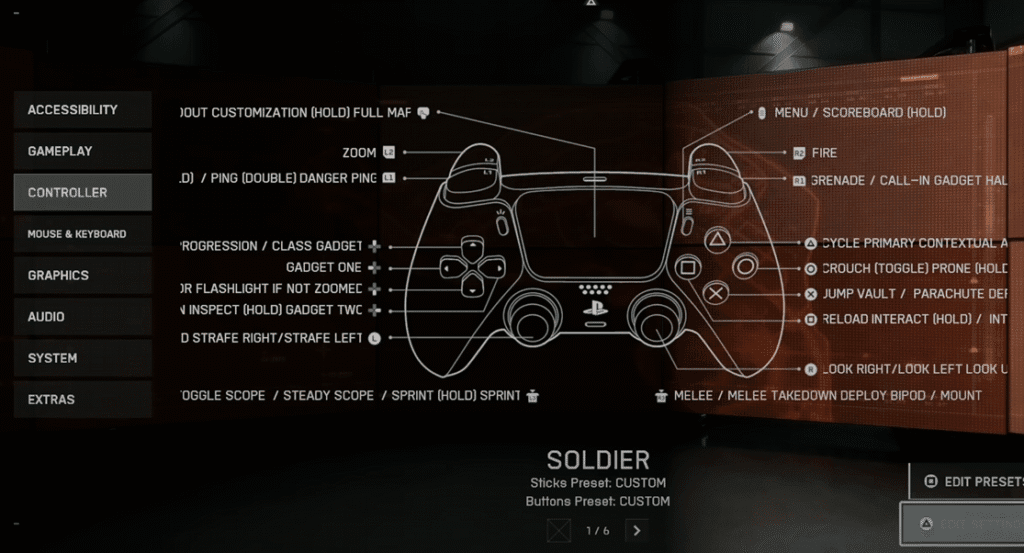
The Controller menu is where the magic happens. BF 6’s fast-paced combat demands precise aim and quick movement, so let’s dial these in to feel natural and snappy.
Button Mapping for Faster Reactions
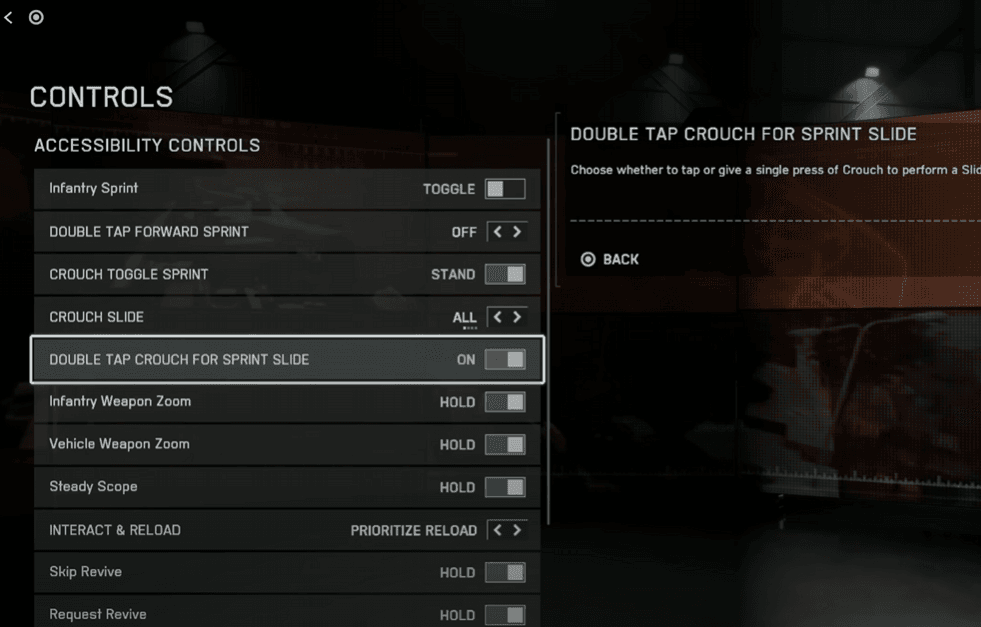
Start with the Edit Button Mapping section. These tweaks make your controller feel intuitive, especially for BF 6’s unique mechanics like Crouch Running and Sliding.
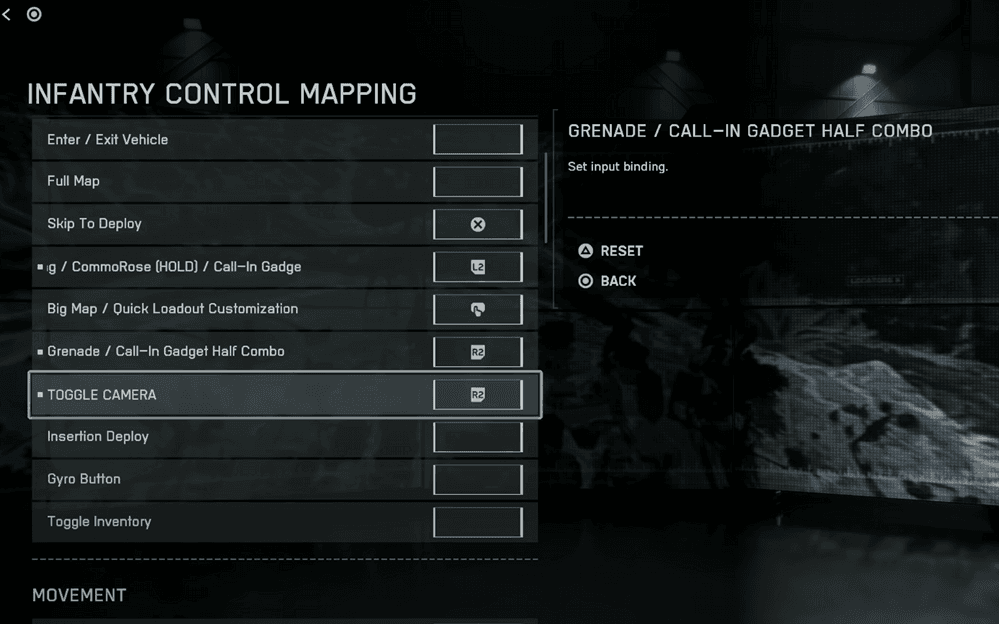
- Swap Ping/Commorose to L2: Move Ping/Commorose from L1 to L2. This lets you spot enemies while aiming down sights (ADS) without lifting your thumb.
- Move Grenade to R2: Shift Grenade from R1 to R2. You’ll use grenades less often than spotting, so keep R1 for faster actions.
- Fire to R1, Zoom to L1: Swap Fire to R1 and Zoom to L1. Triggers respond quicker than bumpers, giving you snappier shooting and aiming.
- Crouch/Prone/Slide on R3: Keep Crouch, Prone, and Slide on R3. Tap once while sprinting for Crouch Running, or double-tap for a Slide. It takes practice, but it’s a game-changer for dodging bullets.
- Melee to Circle (PS5) or B (Xbox): Move Melee from R3 to Circle/B. This prevents accidental punches when you’re trying to slide.
Fine-Tuning Aim and Sensitivity
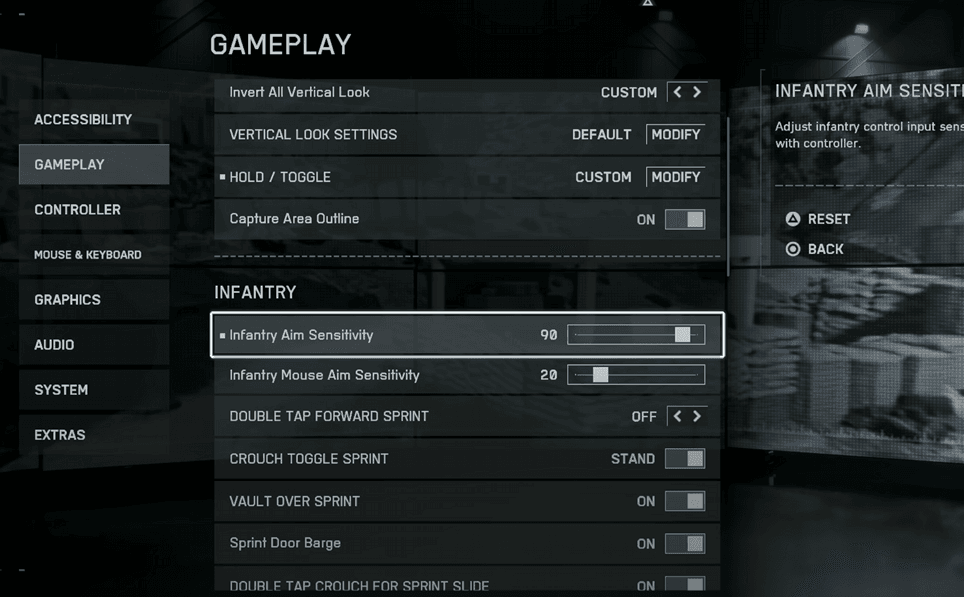
Now, head to Edit Settings under the Controller tab to tweak how your aim feels.
These settings balance speed and precision for Infantry and Vehicles.
- Infantry Aim Sensitivity: Set to 90. This high sensitivity lets you whip around quickly for close-quarters combat. If it feels too twitchy, try 70-80 and test in the Firing Range.
- Infantry Zoom Aim Sensitivity: Set to 60. This is for when you’re ADS with any weapon. It’s lower than hipfire to keep your aim steady on snipers or ARs.
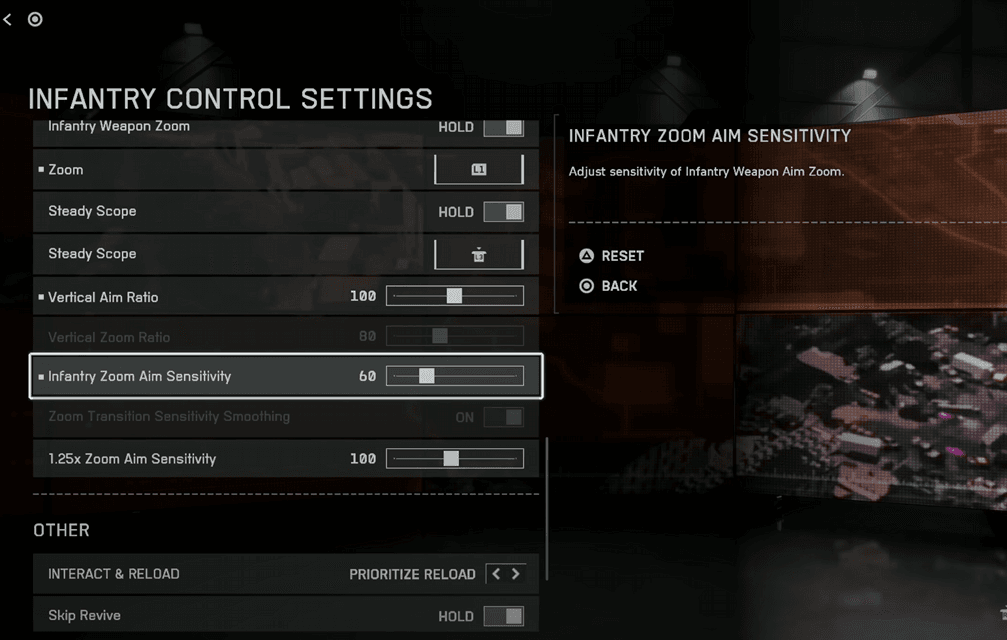
- Vertical Aim Ratio: Crank to 100. This makes horizontal and vertical aiming feel identical, which is crucial for consistent tracking.
- Uniform Infantry Aiming: Turn On. It ensures your sensitivity feels the same across different zoom levels, like switching from a sniper scope to iron sights.
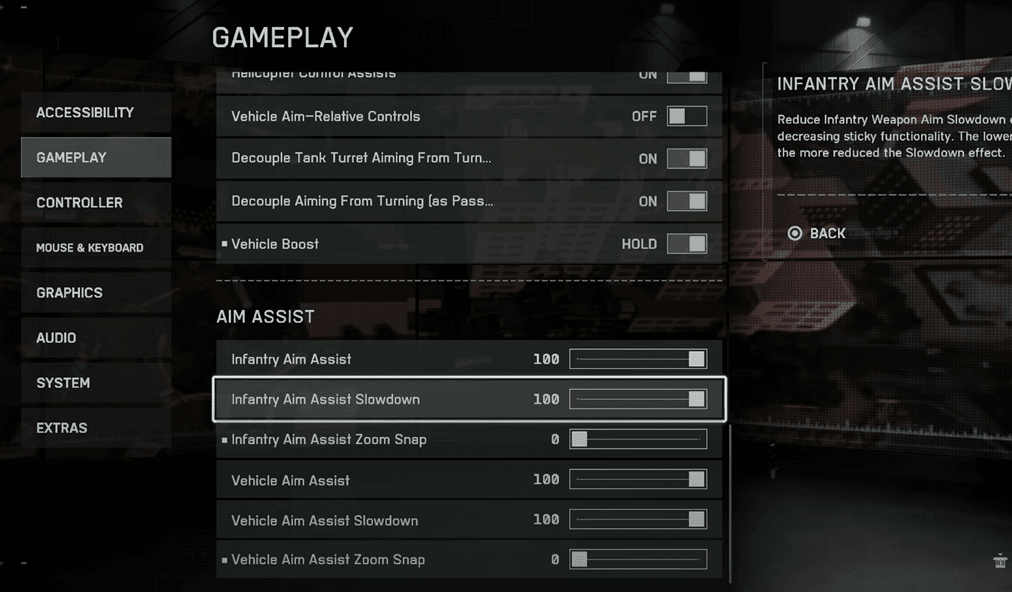
- Aim Assist: Keep Infantry Aim Assist and Aim Assist Slowdown at 100. These help your crosshair stick to targets without feeling overpowered. Turn Infantry Aim Assist Zoom Snap to 0 to avoid it yanking your aim and ruining muscle memory.
- Aiming Left/Right Acceleration: Set to 0. Zero acceleration makes your stick movements instant, boosting consistency. It might feel fast at first, but stick with it for better muscle memory.
- Soldier Aim Input Curve: Pick Standard or Battlefield V if you’re a series veteran. It feels natural and matches BF 6’s mechanics.
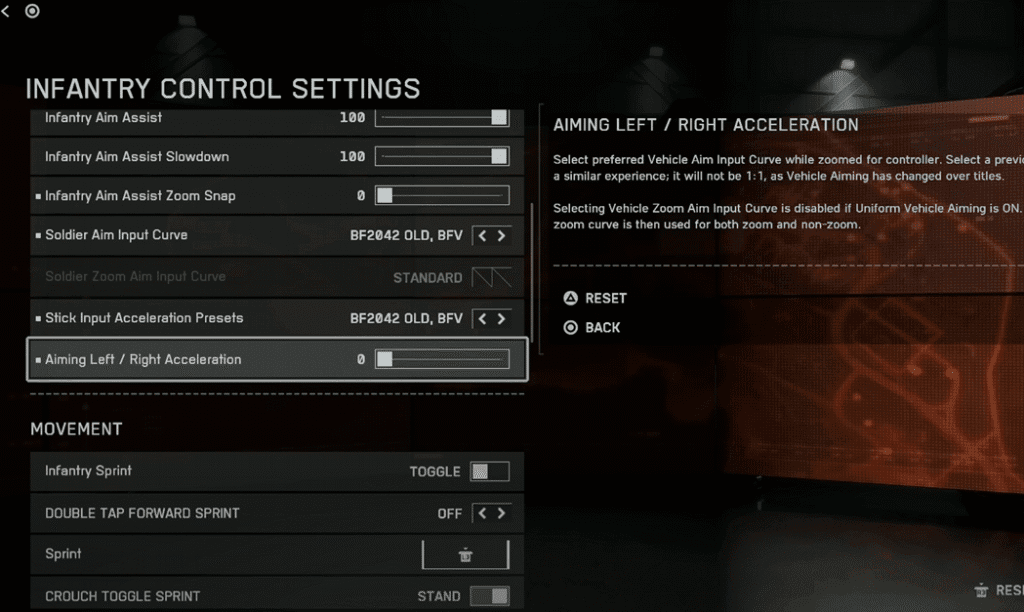
Vehicle and Aircraft Controls
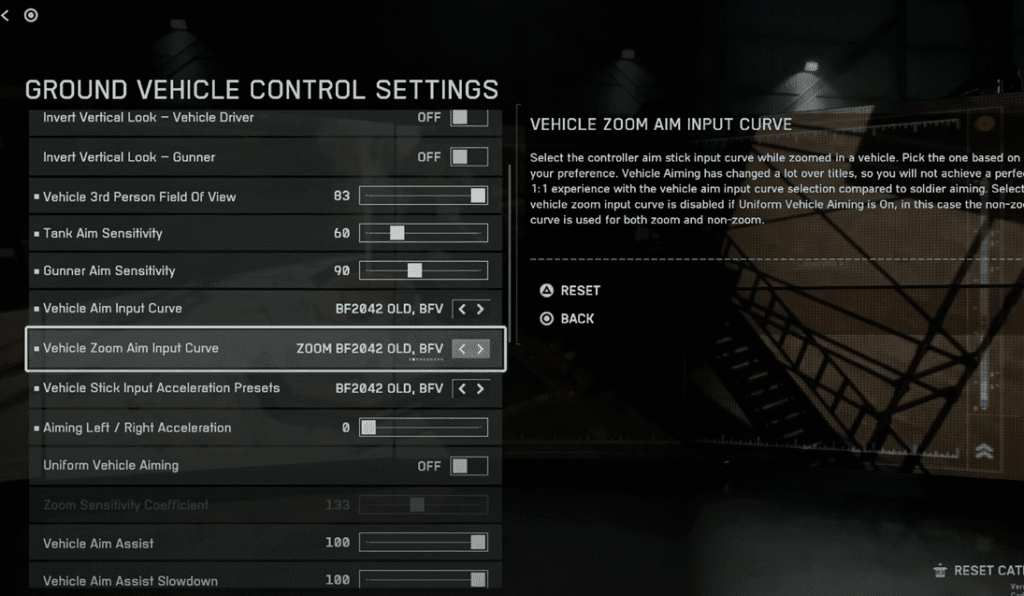
Vehicles and Aircraft need their own love. These settings keep your tanks and jets responsive without overwhelming you.
- Vehicle Aim Sensitivity: Match Infantry at 90. Consistency across roles helps your muscle memory.
- Vehicle Zoom Aim Sensitivity: Set to 60, like Infantry, for steady aiming in turrets or scopes.
- Aircraft Control Sensitivity: Push to 100. Jets and choppers need quick responses, but don’t worry, it’s not as wild as it sounds due to built-in limits.
- Vehicle Third Person FOV: Set to 83. This gives you max awareness in third-person view without distorting the screen.
- Vehicle Boost: Set to Hold. Holding the boost button (like L3) gives you precise control over speed bursts in trucks or jets.
- Aim Acceleration: Set to 0 for vehicles and aircraft, matching Infantry for instant response.
- Input Curve: Use Battlefield V or Battlefield 2042 for a familiar feel if you’ve played those titles.
BF 6 Controller Tuning
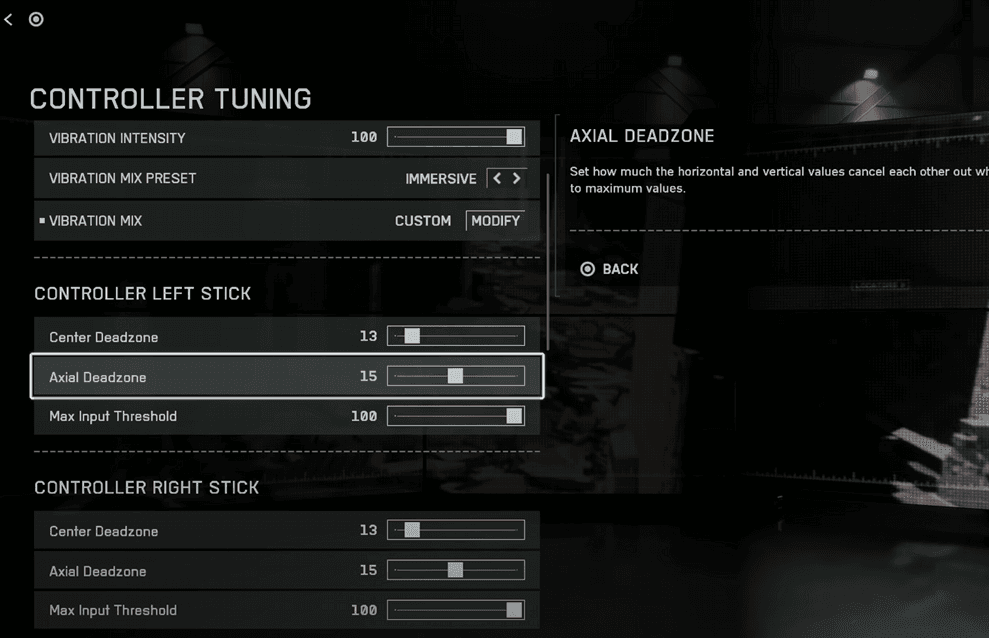
Don’t mess with BF 6 Controller Deadzones unless you notice stick drift. Keep them at default (2-10 range) if you’re coming from Battlefield V or 2042.
If you’re a Battlefield 1 player, tweak slightly to match your old setup, but test in the Firing Range to avoid drift.
- Gyro Aiming: Disable this. Gyro can be disorienting, especially with high sensitivity.
- Flick Look: Skip it. This 180-degree flick sounds cool but messes with muscle memory and isn’t practical in most fights.
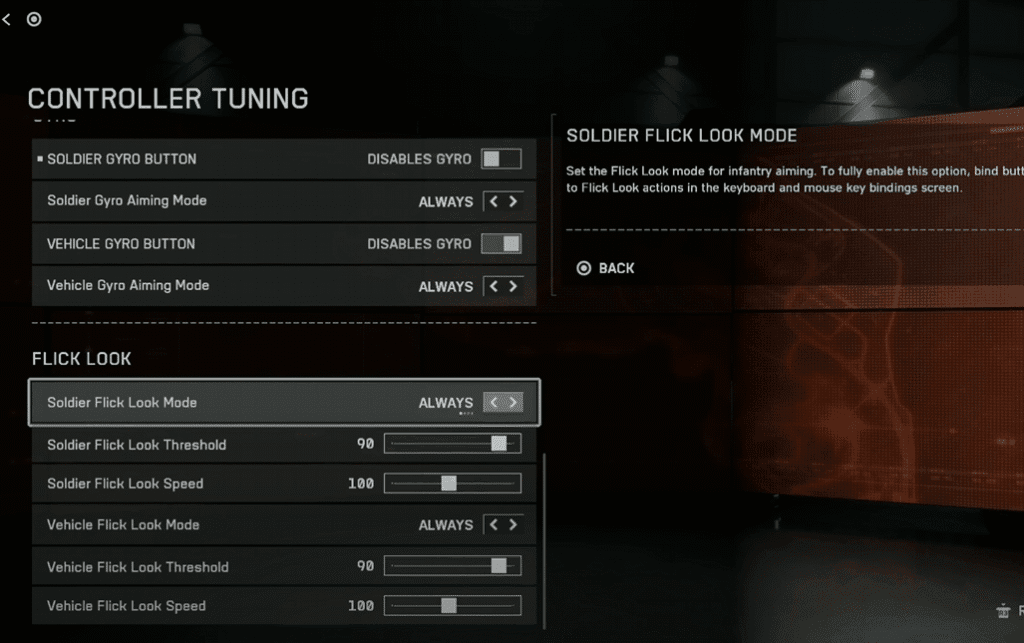
BF 6 Best Graphics Settings for Console (PS5/Xbox)
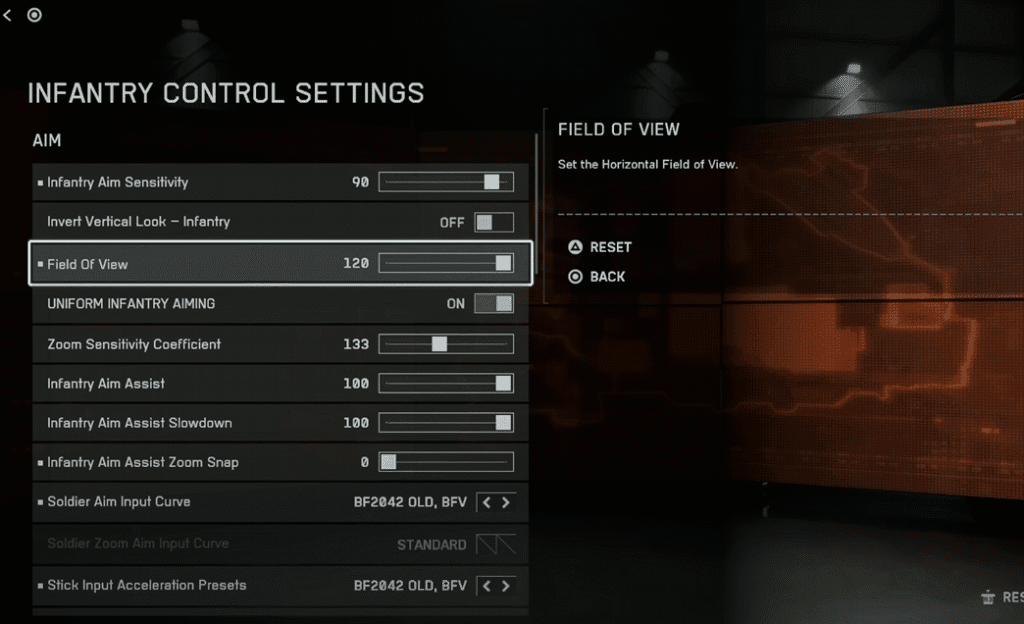
Head to the Graphics tab to make BF 6 run like a dream, especially on PS5 Pro or Xbox Series X.
Prioritize performance over visuals for competitive play.
| Setting | Recommended Value | Why It Matters |
|---|---|---|
| Performance Preset | Performance | Boosts framerate for smoother gameplay, crucial for fast-paced fights. |
| Field of View (FOV) | 120 | Max FOV gives you more battlefield awareness, but drop to 100 if enemies look too small. |
| Weapon Motion Blur | 0 | Removes blur for clearer weapon visuals during movement. |
| World Motion Blur | 0 | Keeps the environment sharp, especially in chaotic moments. |
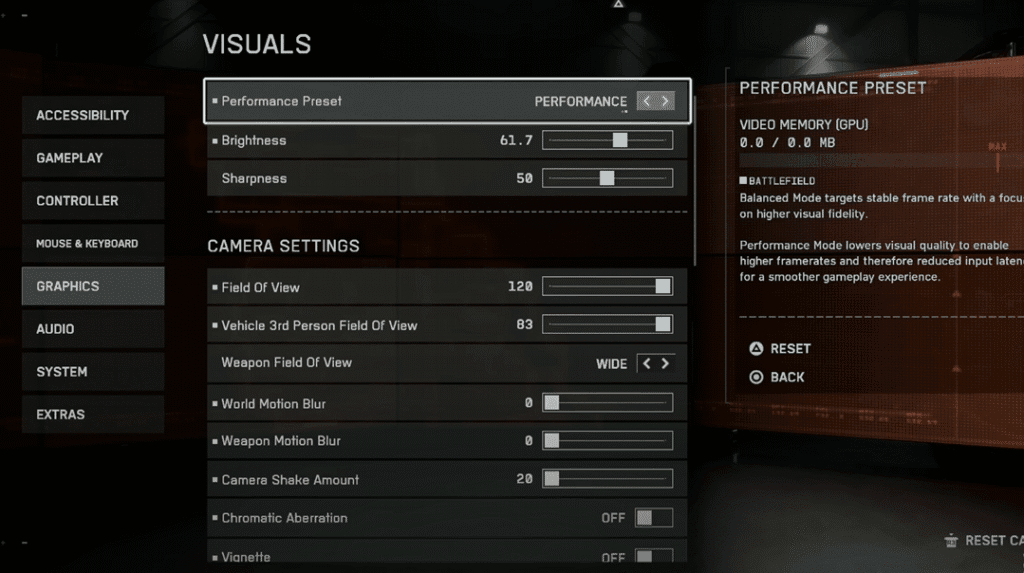
- Performance Mode: Always choose Performance over visual quality. Higher framerates mean better reaction times, and BF 6 still looks great on PS5 and Xbox.
- FOV: Set to 120 for max awareness. If your eyesight struggles with tiny targets, try 100-110 and test in a match.
- HUD Settings: Keep Soldier HUD Motion and Vehicle HUD Motion off to reduce screen clutter. Zoom out the Minimap slightly (set Close Minimap View Distance to 60) for better awareness without losing detail.
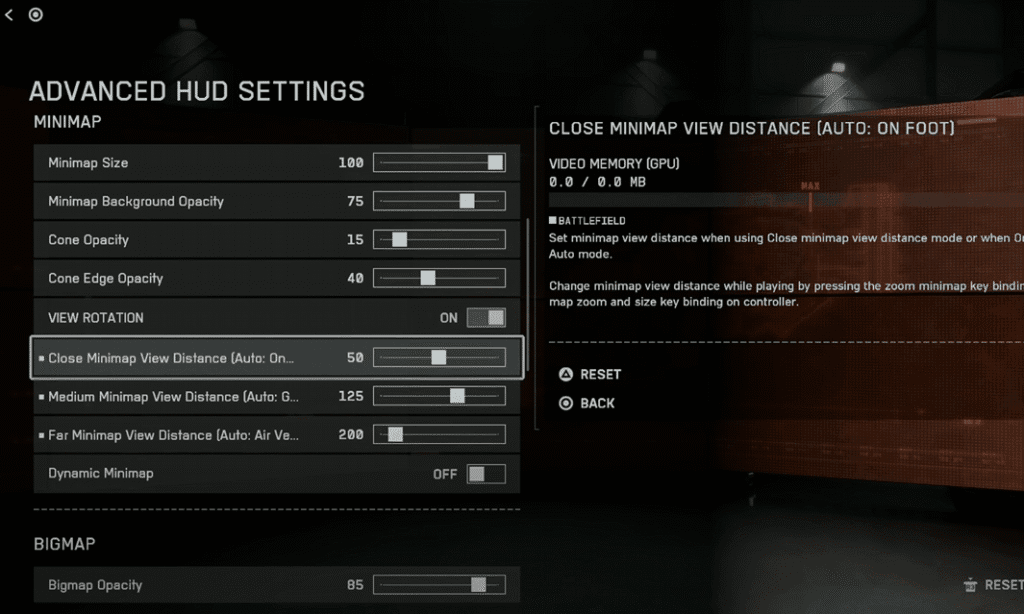
BF 6 Audio Settings: Hear the Enemy Before They See You
Good audio can save your life in BF 6. Head to the Audio tab to make footsteps and explosions crystal clear.
- Audio Mix: Set to High Dynamics. It emphasizes footsteps, reloads, and vehicle sounds, giving you an edge in tracking enemies.
- Music Volume: Lower to 25. Background music is cool, but you need to hear gameplay cues over epic orchestras.
- Voice Chat: Disable if solo queuing to avoid distractions, or keep on for squad play with a Voice Chat Volume of 100 and Ducking at 25.
- Hit Indicator: Keep On for clear feedback when you land shots. Set Headshot Color to Yellow and Kill Color to Red for easy visibility.
You can check out the video guide from Maxiq for further visual details on BF 6 Best Controller Settings for PS5 and Xbox.
Gameplay Tips to Pair with BF 6 Best Console Settings
To make these BF 6 Console Settings shine, here’s a quick rundown of gameplay habits to adopt:
- Practice Sliding in Firing Range: Double-tap R3 to Slide while sprinting. It’s tricky, but it makes you a harder target. Spend 10 minutes in the Firing Range to nail the timing.
- Ping Often: With Ping on L2, spot enemies constantly to help your team and mark threats without breaking aim.
- Keep Tutorials On Early: Leave gameplay tutorials on for your first few hours. They teach BF 6’s new mechanics, like Leaning or Reloading, which you’ll master faster.
- Test Sensitivity: Use the Firing Range to fine-tune Aim Sensitivity and Zoom Sensitivity. Small tweaks (like dropping to 80 or 50) can make a big difference.
Conclusion
You’re now armed with the best Battlefield 6 settings to make your Xbox or PS5 gameplay feel like a well-oiled war machine. From snappy aim with zero Aim Acceleration to a crystal-clear FOV of 120, these tweaks will have you outgunning enemies and sliding through firefights like a pro.
Don’t just copy these BF 6 Console Settings blindly; hop into the Firing Range, tweak what feels off, and make them your own. BF 6’s beta is live until August 17, 2025, so dive in, test these out, and start racking up those kills.
Got a favorite setting tweak or a clutch moment to share? Drop it in the comments on gamersandgeek.com, and let’s keep the battlefield buzzing. See you in the warzone, soldier!