Diving into EA FC 25 can be overwhelming with all the settings, features, and gameplay options. This guide covers everything you need to know to set yourself up for success from day one. We’ll walk you through key settings, the importance of squad updates, graphical tweaks, privacy controls, and much more to ensure you maximize your FC 25 experience. Whether you’re playing for the first time or coming back for the latest updates, these tips will help you get started with ease and give you the edge in both Career Mode and online play.
Key Things to Do When You Start EA FC 25
1. Set the Right Language
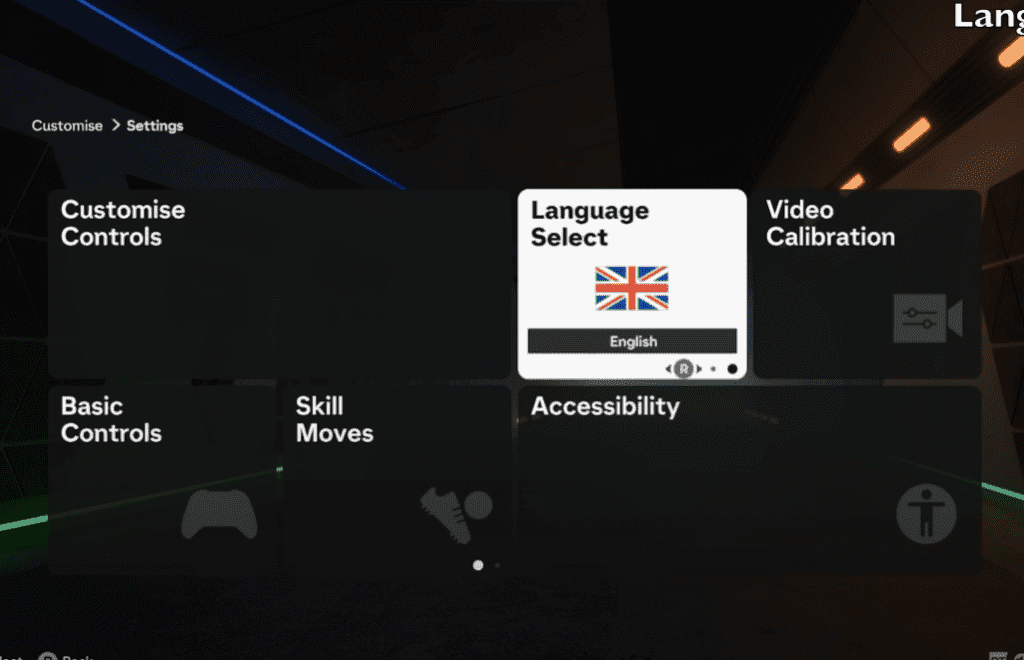
One of the first things you should do upon launching EA FC 25 is selecting the correct language for your game.
On the startup screen, simply press Square (on PlayStation) or X (on Xbox) to access the Language Select option.
From there, you can either choose from the available languages or download additional ones.
This feature is especially handy if you prefer to experience the game in a language different from your system’s default.
You can always return to this menu if you need to change it later.
2. Download the Latest Squads
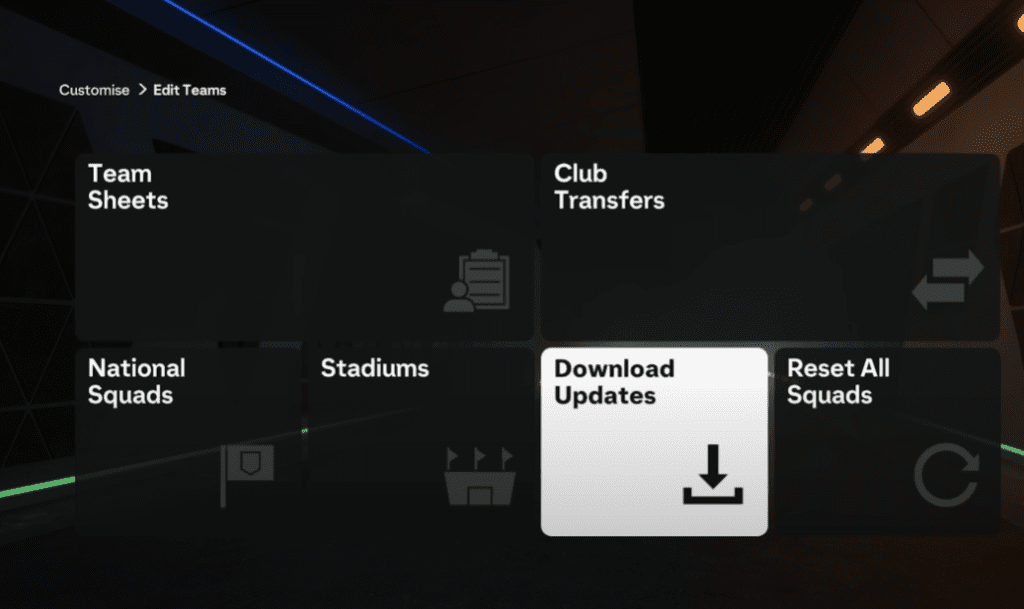
Before jumping into Kickoff or Career Mode, it’s essential to download the latest squads.
This ensures that your game includes the most up-to-date transfers, player stats, and even player faces.
EA regularly releases squad updates, usually on a weekly basis, and these are crucial for an accurate, immersive experience.
To download the latest squad, go to:
- Customize Menu
- Edit Teams
- Download Latest Squads
Don’t forget to revisit this option regularly to ensure you’re playing with the most current updates.
3. Customize Your Privacy Settings
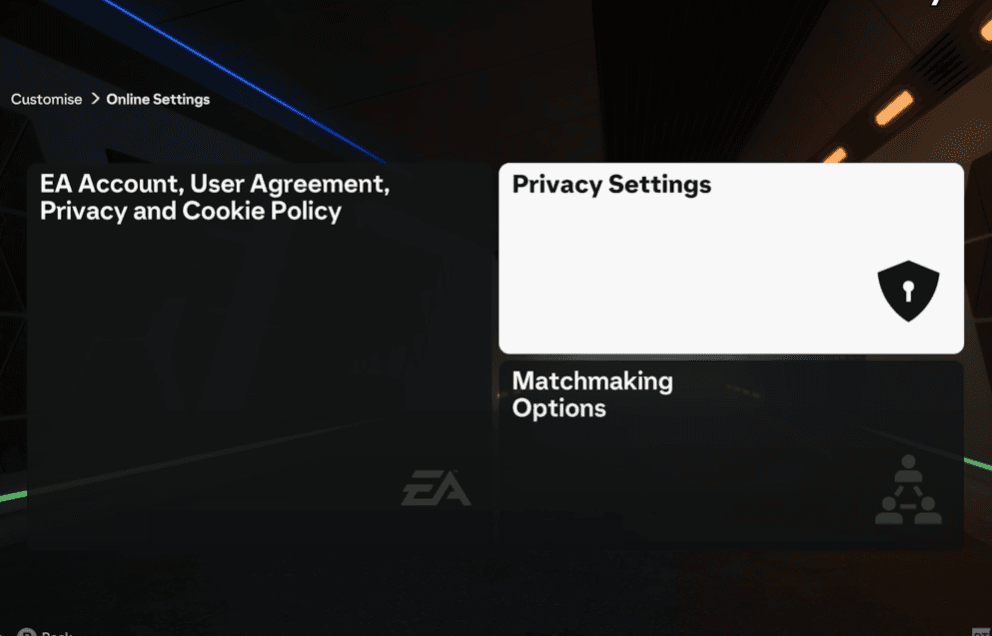
Concerned about your privacy while playing? EA FC 25 provides several settings to help you control how much of your data is shared. To adjust this:
- Head to Online Settings
- Click on Privacy Settings
- Turn off In-Game Surveys and Usage Sharing if you prefer not to share additional data beyond what’s necessary.
These settings allow you to maintain more privacy and minimize unnecessary data sharing with EA.
4. Tweak the Graphics for Your System
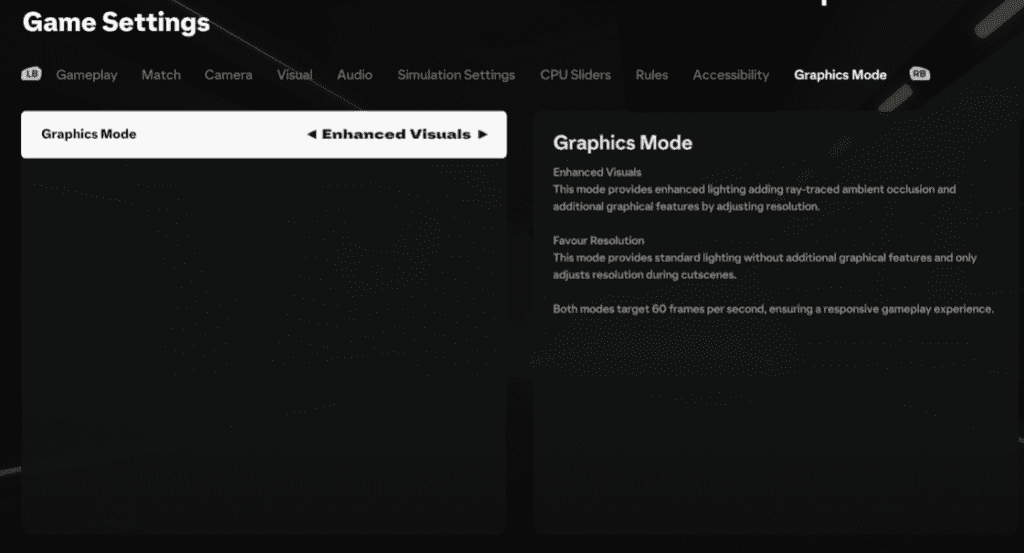
Depending on whether you’re playing on a next-gen console or PC, there are two different graphics modes in FC 25:
- Enhanced Visuals: Includes ray tracing, ambient occlusion, and other advanced graphical features, but at the cost of resolution during cutscenes.
- Favour Resolution: Runs at native 4K with fewer graphical flourishes, ensuring smoother gameplay.
Both modes run at 60 frames per second, but if you’re experiencing lag, you might want to switch to Favour Resolution for smoother gameplay, especially online.
You might want to head to the Game Settings>Gameplay and turn the Reaction Time Modifier Off, as it is On on default.
5. Accessibility and Gameplay Settings
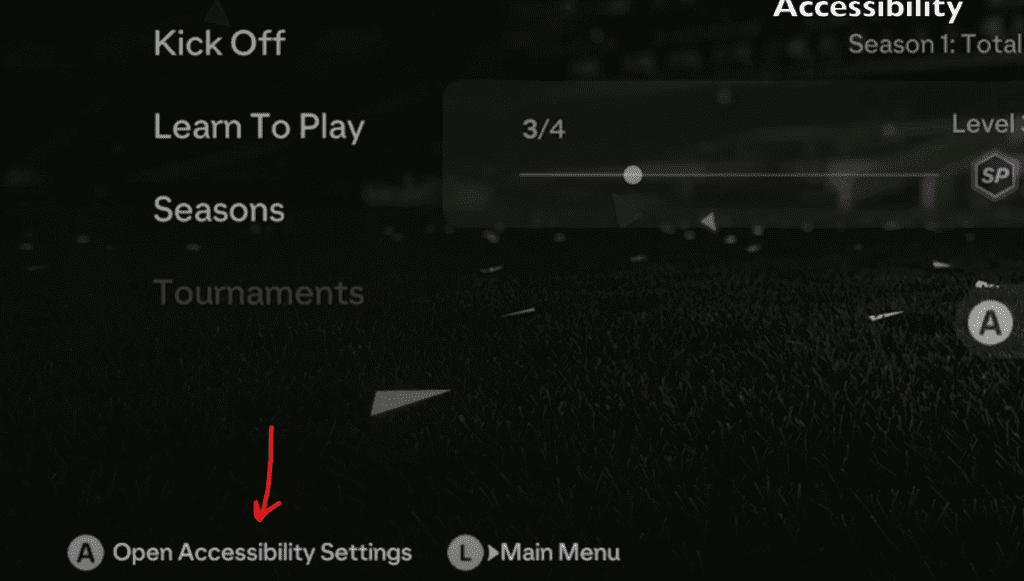
EA FC 25 includes several accessibility options for players who want to tailor the experience to their preferences:
- Color blindness filters
- Brightness and contrast adjustments
- Player indicator sizes
- Subtitles
You can access these settings by navigating to the top-left corner of the main menu and selecting Open Accessibility Settings.
These options allow you to fine-tune the visual and audio elements of the game to match your preferences.
EA FC 25 Gameplay Types: Classic vs. Simulation
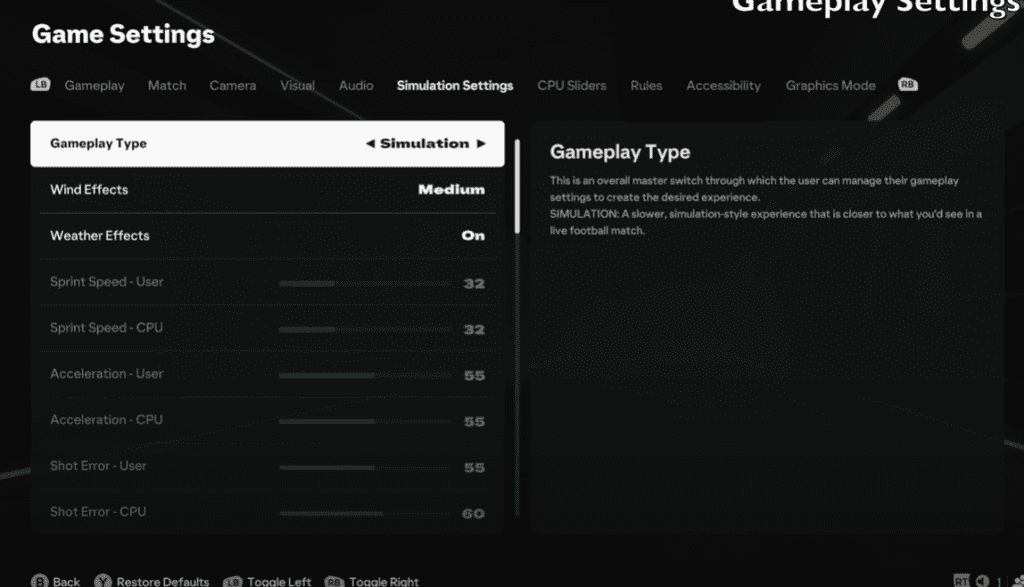
This year introduces two main gameplay types:
- Classic: Fast-paced, chaotic, and high-intensity, providing the traditional FC experience.
- Simulation: Slower and more methodical, mimicking the pace of a real-life football match.
For players diving into Career Mode, the simulation mode provides a fresh, tactical approach.
However, online players will stick with the Classic mode.
You can’t change this setting in online modes, but offline play gives you the flexibility to try both.
Adjusting Sliders for CPU Ai Behavior Settings
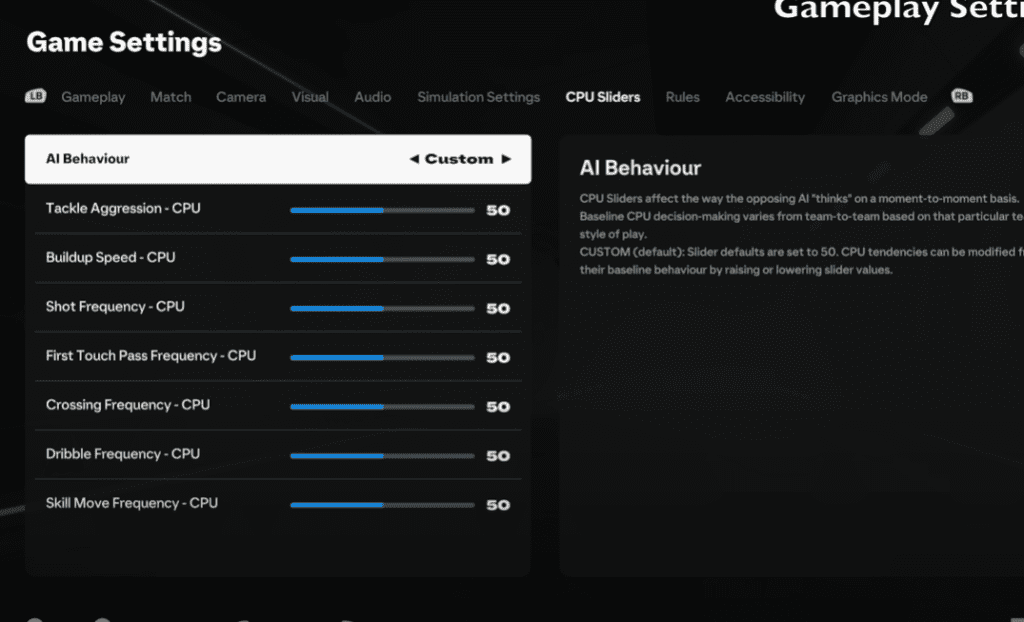
A new feature in FC 25 is the ability to customize the CPU AI’s behavior using sliders:
- Tactical Sliders: The CPU’s decisions fluctuate slightly during each match, giving the game more variety.
- Dynamic Sliders: This option takes it further, allowing the CPU’s behavior to change more drastically each game.
You can also choose to create your own custom sliders if neither of these suits your play style.
Just switch to Custom Gameplay Type and start tweaking.
Wind and Weather Effects in EA FC 25
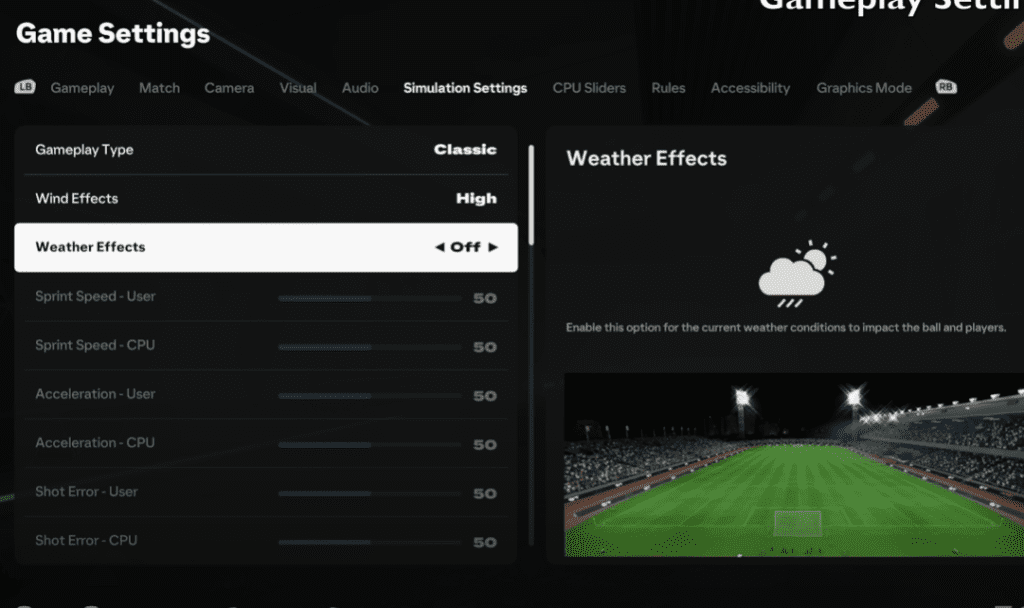
For added realism, EA FC 25 introduces wind effects and weather conditions.
You can adjust the wind’s strength from low to high, and weather conditions can be toggled on or off.
These settings can impact gameplay by affecting the ball’s trajectory and player movements, making for a more challenging and immersive experience.
Controller and Match Settings in EA FC 25
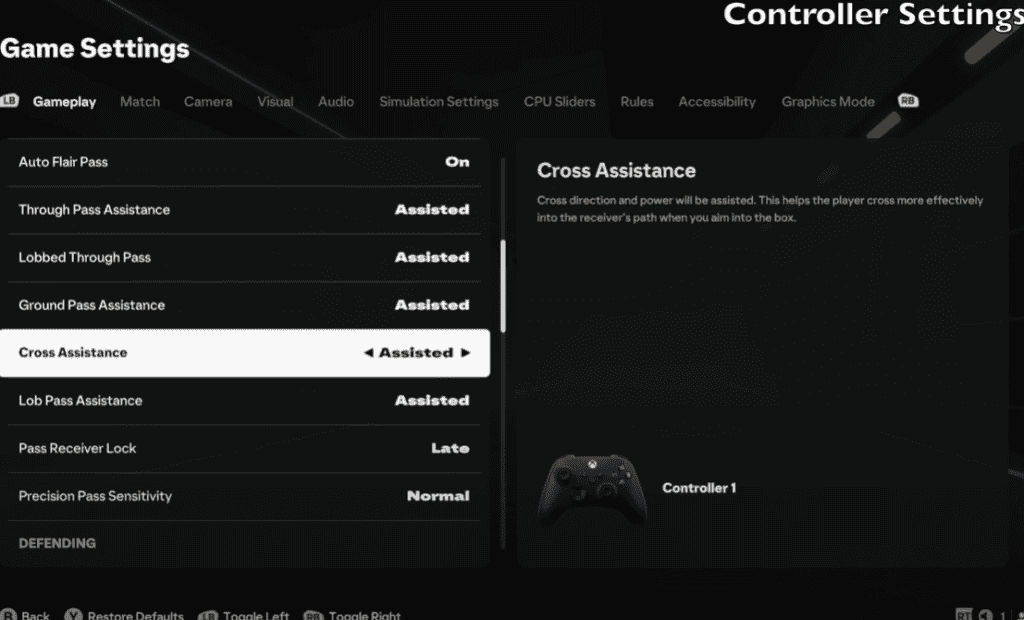
Controller settings allow for customization across a range of features:
- Auto shots: On or off
- Assisted headers
- Shot assistance: Manual, assisted, or precision
If you play on a PS5, you’ll also have additional settings like Analog Sprint and Trigger Effect, which provide tactile feedback through your controller.
If these features feel like a hindrance, you can easily disable them for a smoother experience.
Match settings such as half lengths, difficulty, and even the option to turn off full match intros are crucial for tailoring your experience.
Audio and Commentary in EA FC 25
EA FC 25 introduces Beyond Broadcast, a new audio setting that elevates crowd noise and in-game atmosphere to levels beyond regular broadcast settings.
If you’re looking for a more immersive experience, turning this on will heighten the intensity of the match.
You can also adjust commentary settings, choose between different commentary teams, and download new languages if needed.
Don’t Forget Your Pre-Order Bonuses in EA FC 25
If you’ve pre-ordered EA FC 25, make sure to redeem your bonuses! Whether you’ve ordered from Amazon or a game store, you should receive a unique code that can be redeemed in the PlayStation or Xbox store for exclusive content.
For a video guide, check out Vapex Karma:
Conclusion
Setting yourself up for success in EA FC 25 is all about taking the time to configure the right settings for your experience. From downloading the latest squads to tweaking privacy controls, graphics, and gameplay settings, these small steps can make a big difference. Don’t forget to try out both Classic and Simulation gameplay modes to see which one suits your style. With this guide, you’ll be more than ready to enjoy the game to its fullest—whether you’re dominating in Career Mode or taking on the world online.